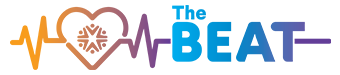Have you had a chance to surf NOAH’s new social channels in Teams? Turns out our NOAH employees have a lot to contribute to the conversation, especially our foodies and pet lovers! Everyone is welcome to chime in on any of our six Teams channels and it’s easy to set-up notifications to keep up with the latest activity.
There are several paths you can take within teams to enable notifications for all channels, individual channels and even specific conversations. Here’s one way:
Channel Specific Notifications
In Microsoft Teams, select the Teams button from the menu on the left side bar, then click NOAH Social. Highlight the Team you would like to enable notifications for and three dots will appear to the right of the channel (depending on exactly where you hover, you might see More Options displayed). Click the three dots and a drop-down menu will appear. The first menu option is Channel Notifications. Select this option and you will see a new menu to turn notifications on for all activity, off, or to customize your notifications. Simply repeat this process to enable notifications for each channel.
Individual Post Notifications
While browsing posts within a specific channel, you may find a specific post, or thread, you want to follow. To get notifications for new replies in a specific thread, hover over the top right corner with your mouse and several emojis will appear, select the three dots to the far right (More Options) and choose Turn on Notifications.
All Teams Notifications
You can further customize notifications, including labels and sounds, for all Teams activity in the Teams main menu under Preferences/Notifications.
There are many notification settings you can customize within teams and it may take a day or two of trial and error to find the notification style and frequency that works best for you. It doesn’t hurt anything to change it back and forth so go ahead and experiment!